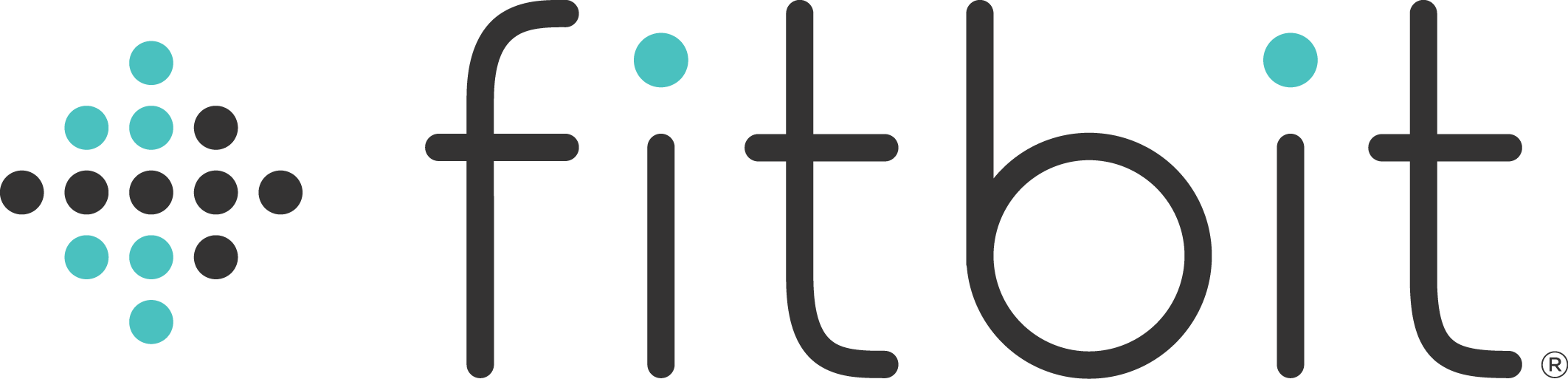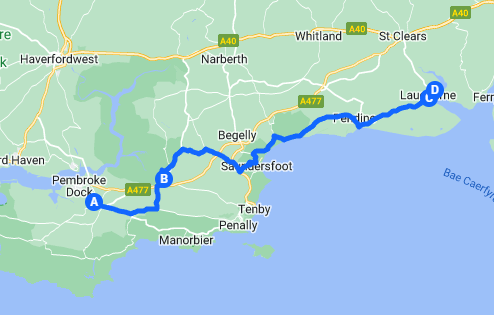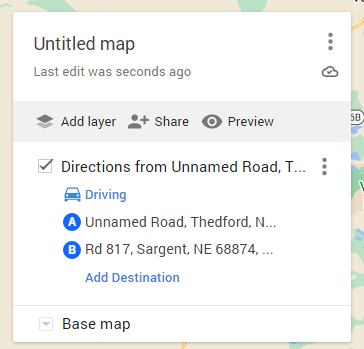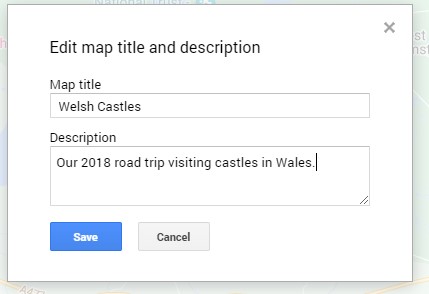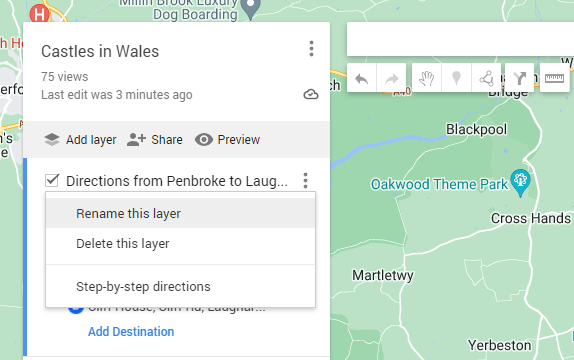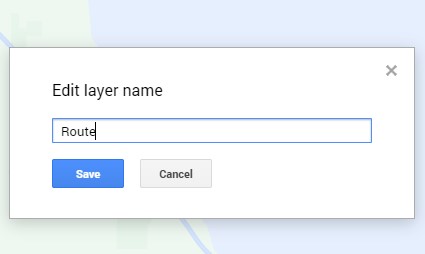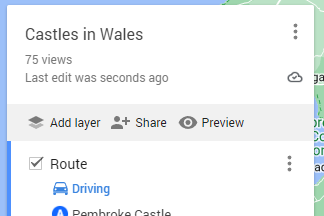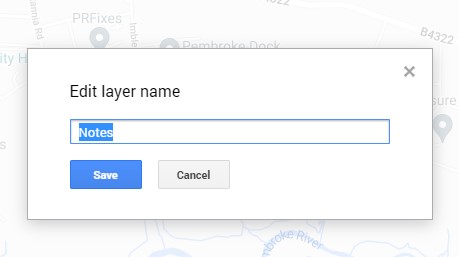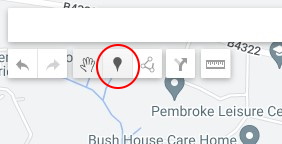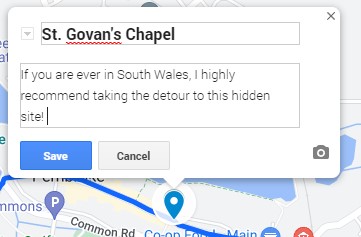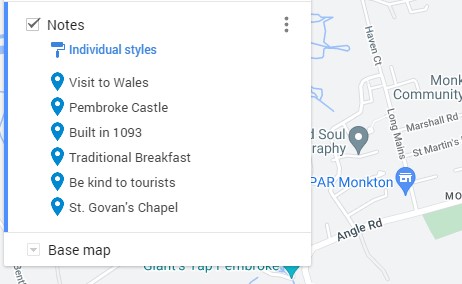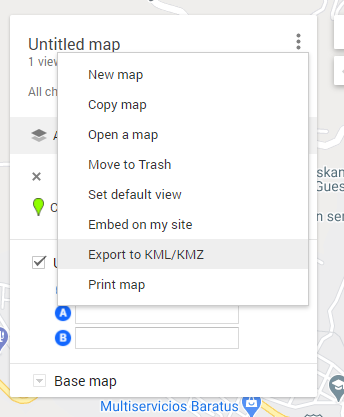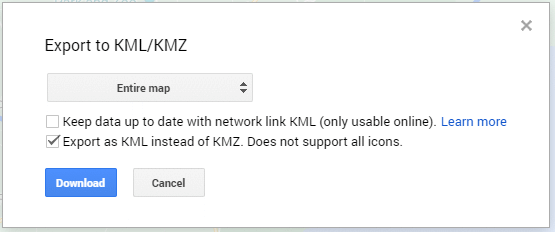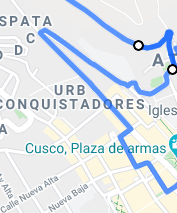Account
Manage your personal settings
Account Info
User Name:
userName
Membership Status:
Account Created
Please download our apps, launch one of them, and follow the instructions to login with the username listed above.
Oculus Membership:
please visit https://secure.oculus.com/my/subscriptions/ to view its current status or make any changes.
Email Address:
VeryLongName@LongEmail.com
App Download
| VZfit | VZplay | |
|---|---|---|
| Download and play today | Click Here | Click Here |
| Can be played with or without VZfit-compatible bike |
Bike Only |
| VZfit | VZplay | |
|---|---|---|
| Request download invites | Click Here | Click Here |
| Can be played with or without VZfit-compatible bike |
Bike Only |
Personal Info
Date of Birth:
Gender:
Weekly VZcals Goal: